DYMO Connect for Desktop Help
 Adding a Date and Time Object
Adding a Date and Time Object
You can automatically print the current date and/or time on labels that contain Date and Time objects. The date and time are updated automatically.
You can choose to print only the date, only the time, or both, and choose to print text before and after the date and time text. You can also modify the format used for the date and time, and control the appearance and position of the date and time on the label.

|
Only text before and after the date or time data can be edited directly on the label. To change the date or time, use the properties. To delete the date and time completely, you need to delete the entire Date and Time object. |
To add a Date and Time object
-
Select
 Date and Time from the
Date and Time from the  Add list.
Add list.A new Date and Time object is added to your label. By default, the object contains the current day and date.
- Select the Date and Time object on the label.
- On the properties pane, customize the options to display the date and time the way you want.
-
Format the text in the counter object using the Format and Layout properties.

|
Fonts available are those font families installed on your device. |
|
|
Font size in points. Auto fit automatically resizes the font to fit within the size of the label object. Turn Auto fit off to set a specific point size. |

|
Font style - Bold, underline, or italic. (If available in the font family.) |

|
Orientation of the text within the object. |

|
Horizontal alignment of the text within the object. |

|
Vertical alignment of the text within the object. |

|
Color of the text. |

|
Background color of the object. |

|
Rotation of the text within the object. |
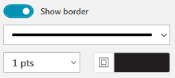
|
Border around the object. |

|
Applies to D1 labels only. Sets the amount of space between the edge of the shape and border of the object. |
See Also